Providing Users Access to Reports
Users can only create reports they have been given access to by the Administrator.
To provide users access to view and generate certain reports, do the following:
- Select More > Security.The 'Security Login' window appears.
- Log in as the PharmaClik Rx administrator.
- From the top pane, highlight the user you wish to provide report access to.
- Select the Report Access tab.
- Select the Full Access checkbox for the report you wish to provide the user access to.
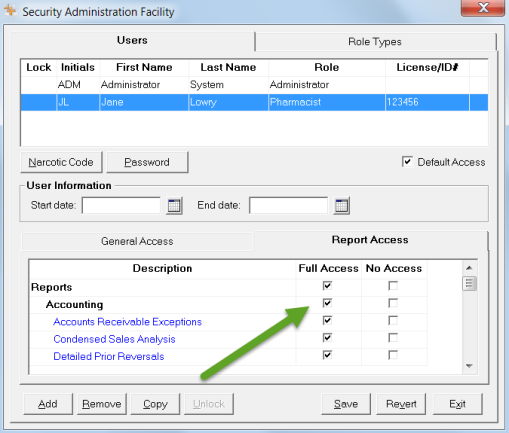
- Select the Save button.
Note: You cannot assign a child row more access than the parent row. PharmaClik Rx will automatically update the parent row with the corresponding access and grey out the other access options.